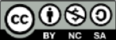
LMS Test/Quiz Question Generator
This Algonquin College developed Quiz Question Generator provides an easy way of creating a collection of questions that can be imported into Brightspace quizzes and pools, saving you time in the process!
Instructions
- All questions must follow a proper format for the generator to recognize them.
- Select the Question Type Samples dropdown and click Create to see a sample question. Refer to the Question Types document for how to properly format your questions. Or download the instructions here
- Copy and paste all your questions from a word document or type them out in the box below.
- Click Generate Test Questions.
- In case the Test Generator fails, review the questions in red. It could mean the format is not correct or something is missing.
- Once the generation has passed, click the Download Questions for Brightspace button at the bottom of the page.
- Save the .csv file to your computer.
- In the Add/Edit Questions screen in Brightspace, use the Import option and upload the .csv file. Follow the prompts.
- Refer to Uploading Questions to a Quiz and Uploading Questions to a Pool on how to import them into your Brightspace quiz or pool.
For full instructions with screenshots, click here.